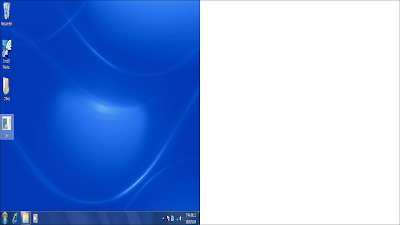We are happy to announce the first release of 3DTV Desktop today!
3DTV Desktop is a software solution that allows you to navigate and control your Windows7 desktop that was projected to 3DTV seamlessly when you turned on the side-by-side to 3D mode on your 3DTV. The side-by-side to 3D mode on 3DTVs assumes the contents on the screen are all side-by-side video and always convert them to the 3D mode. This is very annoying when you are actually projecting your PC screen to the 3DTV. For example, when you are viewing Youtube 3D contents in side-by-side format through your 3DTV, you would need to use your remote to turn on side-by-side to 3D and when you are done with that specific clip, you will need to use your remote control again to turn it off so that you can control your Browser or Windows screen properly before you start viewing another 3D clips again. Then you need to use your remote control again to switch to the side-by-side to 3D mode.
Requirements:
Windows 7 with Aero Glass support is required to run 3DTV Desktop. From the "Personalization" Control Panel. Choose one of the Aero themes to enable Aero Glass Support.
As the screen will be reduced into half width, it is recommended to choose larger font from "Display" Control Panel for a better view.
Known Issue and Limitation:
When you saw a "Failed to register hotkey" error message, it is because 3DTV Desktop application is already running.
When at 3DTV mode, there would be 2 cursors on the screen. The thinner one is the right cursor for the screen. This is the limitation of the product and we will not be fixing it. It won't affect your pleasure viewing 3D contents.
How to use 3DTV Desktop: please see here.