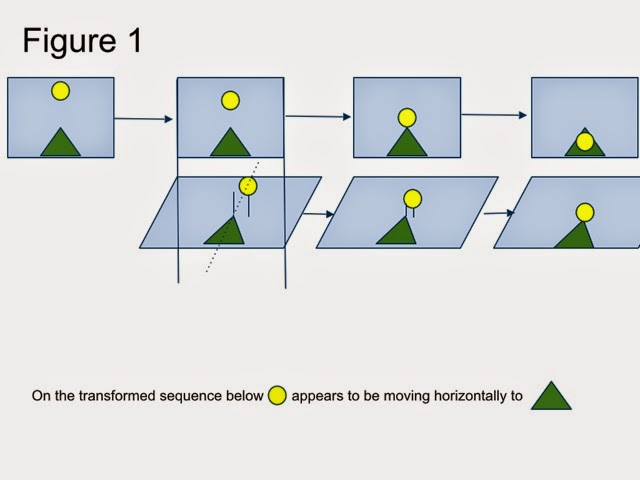Sunday, July 13, 2014
Vertical Pulfrich Effect: The Secret Behind 3Dfier 3D Conversion
Sunday, December 9, 2012
3Dphile Youtube Videos
Here is the new URL. Videos are coming soon.
http://www.dailymotion.com/3DPhile
Monday, January 16, 2012
Happy Chinese New Year!
Happy New Year!
3Dfier staff
Friday, December 16, 2011
Review of the 3Dfier Viewer Stereo 3D Accessory For iPhone 4(S)
http://3dvision-blog.com/review-of-the-3dfier-viewer-stereo-3d-accessory-for-iphone-4s/
Wednesday, November 9, 2011
Best 3D and 2.5D viewing for iPhone/iPod Touch with 3Dfier Viewer!

3Dfier Viewer brings excellent 3D viewing experience on your iPhone and iPod Touch!

The 2.5D View port on the other side is designed and manufactured in a way to create depth from color components. This lens can create great 3D depth from colorful scenes and it is also a x3 magnifier that would enlarge iPhone/iPod touch screen three times to make the best use of the Retina Display that comes with iPhone 4+ and iPod Touch 4+.
-Extra light weight: Only 29g. Does not add any burden to iPhone/iPod video viewing
-Easy to carry: fold flat and carry easily.
-High quality: beat most 3D Head Mount Displays when used with iPhone 4+ and iPod Touch 4+ with Retina Displays.
-Controllable: you can still access iPhone/iPod Touch touchscreen while playing video files.
-2 in 1: 3D viewing and 2D/2.5D magnified viewing in a box. Good 2D to 3D conversion for colorful films such as nature scenes, animations and cartoons.
-Attractive price: never thought you got such a high quality 3D with such affordable price: we
 offer for one piece USD 5 FOB Taiwan (excluding shipping). You can place your order here. For volume price, please contact us 3Dfier@3Dfier.com..
offer for one piece USD 5 FOB Taiwan (excluding shipping). You can place your order here. For volume price, please contact us 3Dfier@3Dfier.com.. Caution:
Please use Glasses Cloth to clean the lens and nothing else.
Where to find 3D contents:
3D contents are now widely affordable in Youtube. Search the keyword "yt3d" to find 3D contents from Youtube. You can also use our Facebook community as your portal to access 3D contents from your iDevice directly.
If you have side-by-side 3D videos on your hard drive, you can use streaming software such as Air PlayIt or Air Video to stream the 3D videos directly to your iDevice and you can watch them live in 3D with 3Dfier Viewer!
Wednesday, August 24, 2011
3DTV Desktop Release!
We are happy to announce the first release of 3DTV Desktop today!
3DTV Desktop is a software solution that allows you to navigate and control your Windows7 desktop that was projected to 3DTV seamlessly when you turned on the side-by-side to 3D mode on your 3DTV. The side-by-side to 3D mode on 3DTVs assumes the contents on the screen are all side-by-side video and always convert them to the 3D mode. This is very annoying when you are actually projecting your PC screen to the 3DTV. For example, when you are viewing Youtube 3D contents in side-by-side format through your 3DTV, you would need to use your remote to turn on side-by-side to 3D and when you are done with that specific clip, you will need to use your remote control again to turn it off so that you can control your Browser or Windows screen properly before you start viewing another 3D clips again. Then you need to use your remote control again to switch to the side-by-side to 3D mode.
Requirements:
Windows 7 with Aero Glass support is required to run 3DTV Desktop. From the "Personalization" Control Panel. Choose one of the Aero themes to enable Aero Glass Support.
As the screen will be reduced into half width, it is recommended to choose larger font from "Display" Control Panel for a better view.
Known Issue and Limitation:
When you saw a "Failed to register hotkey" error message, it is because 3DTV Desktop application is already running.
When at 3DTV mode, there would be 2 cursors on the screen. The thinner one is the right cursor for the screen. This is the limitation of the product and we will not be fixing it. It won't affect your pleasure viewing 3D contents.
How to use 3DTV Desktop: please see here.
How to Use 3DTV Desktop
Windows 7 with Aero Glass support is required to run 3DTV Desktop. From the "Personalization" Control Panel. Choose one of the Aero themes to enable Aero Glass Support.
As the screen will be reduced into half width, it is recommended to choose larger font from "Display" Control Panel for a better view.
How to use:
Download and extract the 3DTV Desktop V1.0.0.exe. No need to install the application. Connect your PC to the 3DTV and set display mode to external (projector) only by Win + P key. While output is at 3DTV only, run 3DTV Desktop V1.0.0.exe.
When the application is first executed, you will see the display shrink in half to the left like:
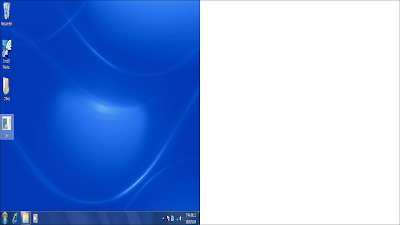
You can now turn on the 3D mode from your 3DTV remote and choose to convert side-by-side to 3D. Now you will see left screen and the right white background overlayed to show a bright normal Windows Display.
Under 3DTV mode, you can use "Ctrl+2" to go back to normal Display and "Ctrl+3" to enter the 3DTV mode again.
3DTV Desktop detects the display mode changes and apply the settings to the primary display. If you see a wrong dimension after mode switches, press ctrl+2 and then ctrl+3 to reset the dimension.
3DTV Desktop will monitor the top Window in focus and when it becomes full screen, 3DTV Desktop will automatically switch to normal mode so that you can watch the full screen video in 3D automatically. This is very useful when you play side-by-side videos from a player or from the website. For example, when you see a 3D side-by-side Youtube video on the Youtube web page, you will see the video displayed side-by-side on the page. Once you click to play the video in full screen, you will see the video played in 3D seamlessly on your 3DTV and when you exit full screen mode, 3DTV Desktop would automatically switch back to 3DTV mode so that you can gain control to the browser screen without having to turn off the 3D mode from your 3DTV by the remote control. This is a life saver for 3DTV owners!
Use tray menu to quit/exit 3DTV Desktop or register the product.
Known Issue and Limitation:
When you saw a "Failed to register hotkey" error message, it is because 3DTV Desktop application is already running.
When at 3DTV mode, there would be 2 cursors on the screen. The thinner one is the right cursor for the screen. This is the limitation of the product and we will not be fixing it. It won't affect your pleasure viewing 3D contents.