Windows 7 with Aero Glass support is required to run 3DTV Desktop. From the "Personalization" Control Panel. Choose one of the Aero themes to enable Aero Glass Support.
As the screen will be reduced into half width, it is recommended to choose larger font from "Display" Control Panel for a better view.
How to use:
Download and extract the 3DTV Desktop V1.0.0.exe. No need to install the application. Connect your PC to the 3DTV and set display mode to external (projector) only by Win + P key. While output is at 3DTV only, run 3DTV Desktop V1.0.0.exe.
When the application is first executed, you will see the display shrink in half to the left like:
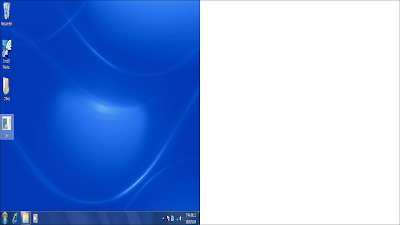
You can now turn on the 3D mode from your 3DTV remote and choose to convert side-by-side to 3D. Now you will see left screen and the right white background overlayed to show a bright normal Windows Display.
Under 3DTV mode, you can use "Ctrl+2" to go back to normal Display and "Ctrl+3" to enter the 3DTV mode again.
3DTV Desktop detects the display mode changes and apply the settings to the primary display. If you see a wrong dimension after mode switches, press ctrl+2 and then ctrl+3 to reset the dimension.
3DTV Desktop will monitor the top Window in focus and when it becomes full screen, 3DTV Desktop will automatically switch to normal mode so that you can watch the full screen video in 3D automatically. This is very useful when you play side-by-side videos from a player or from the website. For example, when you see a 3D side-by-side Youtube video on the Youtube web page, you will see the video displayed side-by-side on the page. Once you click to play the video in full screen, you will see the video played in 3D seamlessly on your 3DTV and when you exit full screen mode, 3DTV Desktop would automatically switch back to 3DTV mode so that you can gain control to the browser screen without having to turn off the 3D mode from your 3DTV by the remote control. This is a life saver for 3DTV owners!
Use tray menu to quit/exit 3DTV Desktop or register the product.
Known Issue and Limitation:
When you saw a "Failed to register hotkey" error message, it is because 3DTV Desktop application is already running.
When at 3DTV mode, there would be 2 cursors on the screen. The thinner one is the right cursor for the screen. This is the limitation of the product and we will not be fixing it. It won't affect your pleasure viewing 3D contents.
1 comment:
Did you know, if you set your date into the future before launching your movie then set it back during you can bypass the 10 minute limit of the trial version
i use a bat script to do this
It allows you a better trial period to really test it out
Having said that, this is really a great 2d to 3d filter and should be suported with purches
my bat script
set BEFOREDATE=%date:~%
date 01-03-2019
ping -n 10 127.0.0.1 > NUL 2>&1
date %BEFOREDATE%
Post a Comment