After Media Player Classic installed(most likely come with K-lite codec pack or Real Alternative), launch Media Player Classic and go to Options.
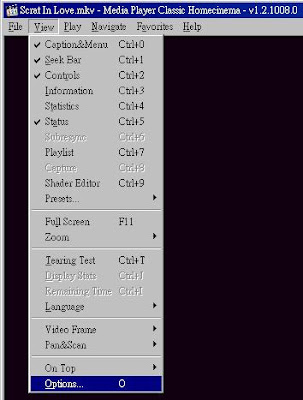 Select "Output" and find the DirectShow Video where the available renderers are listed. Select "System Default" or VRM9 for 3Dfier to work with Media Player Classics. Select "System Default" only for Windows 7.
Select "Output" and find the DirectShow Video where the available renderers are listed. Select "System Default" or VRM9 for 3Dfier to work with Media Player Classics. Select "System Default" only for Windows 7.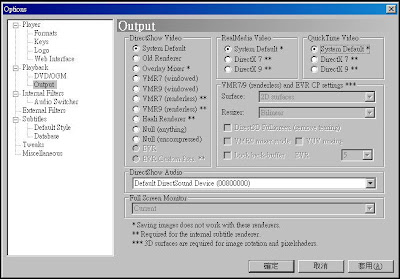 If you want to use Media Player Classic to play DVD with 3Dfier, uncheck the "MPEG-2 Video" Transformer Filters from "Internal Filters" Option.
If you want to use Media Player Classic to play DVD with 3Dfier, uncheck the "MPEG-2 Video" Transformer Filters from "Internal Filters" Option. If 3Dfier is configured and running correctly, you will see 3Dfier icon shown in system tray and also the Player->Filters menu item will show 3Dfier 2D to 3D transform filter in the list.
If 3Dfier is configured and running correctly, you will see 3Dfier icon shown in system tray and also the Player->Filters menu item will show 3Dfier 2D to 3D transform filter in the list.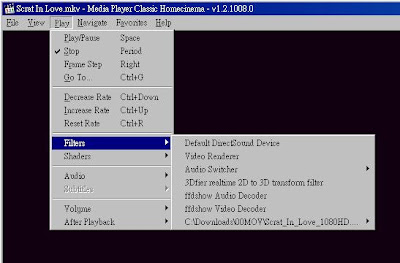
3Dfier icon will be shown on system tray only when you open or play a file with Media Player Classic or other players that is compatible with DirectShow. You might need to try to find it by yourself under Windows 7 where not all icons are shown by default.

1 comment:
Guys your program is very nice!!
But i think it's a good idea to make it work with Media Player Classic Home Cinema (i think the most popular HD Player and for me the best of all) in DXVA mode, so the most work made it the graphic adapter (like AMD ATI cards) and this is the best for me and others users especially for 3d half side by side mkv hd videos... ;)
Post a Comment